This post is about using audio in Google slides; or – to be precise – the reasons you might want to use audio in your slides.
You can watch the video or read the post (it is the transcript of the video).Topics covered in this post:
Other posts about Google Slides you might be interested in:
- How to insert audio into Google Slides? Video and step by step tutorial.
- How to play Audio in Google Slides in editing and presenter mode
- How to test your slides before publishing to the web?
- How to share your google slides with audience? Publishing and embedding slides.
VIDEO ABOUT AUDIO IN GOOGLE SLIDES
GOOGLE SLIDES – YOUR SECRET WEAPON
Google Slides can be your secret eLearning or communication weapon – it is capable of being so much more than just a presentation tool. You can use it in very creative ways in your classroom, online training, or interacting with your audience and making the whole experience more dynamic!
You can make your slides more engaging, and interactive by applying a few different tactics – using multimedia such as video or audio, or encouraging learners to ask questions, to name a few. This post will talk you through the reasons for using audio in slides and give you some practical examples.REASONS AND SCENARIOS FOR USING AUDIO IN GOOGLE SLIDES
- Narration or slides voice-over:
- Background music:
- Asking questions:
- Asynchronous conversation:
- Pronunciation, speech, voice training:
- Describing images and diagrams:
if you use complex diagrams or pictures that require pages of text to be explained, you can consider adding audio snippets to describe them in simple, plain language.
If you want to learn more about the Google Slides, check out my Google Slides mini-series on YouTube (make sure to subscribe to get notifications about new videos).
You can also express your interest in Google Slides for education and communication boot camp I am designing. This course is perfect for beginner to intermediate users to take their skills to the next level and become a Google Slides Ninja!


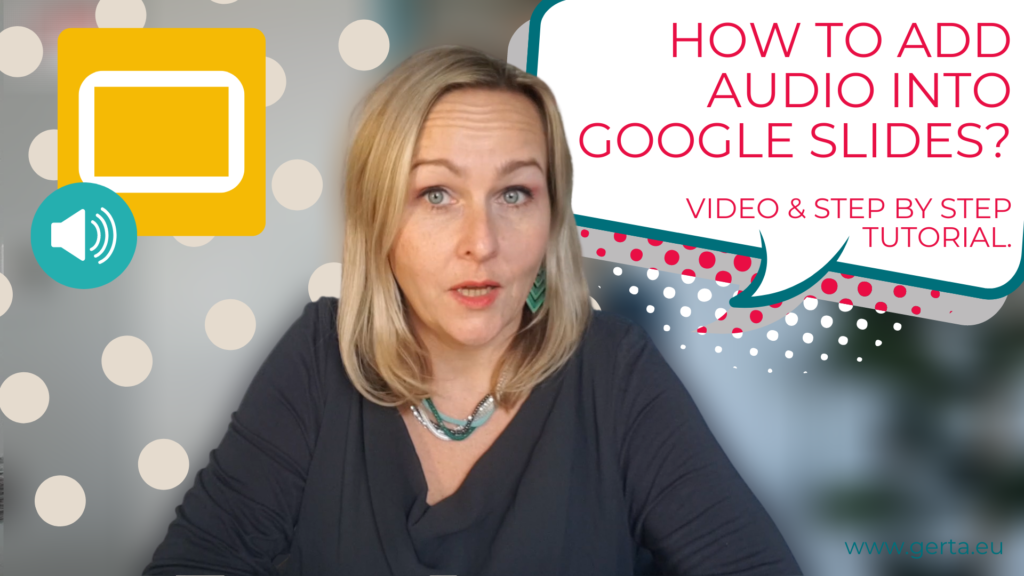




JOIN MY NETWORK, STAY CONNECTED, GET IN TOUCH!
JOIN MY NETWORK!
RELATED POSTS
8 types of learning infographics to create engaging learning experiences
15 learning design mistakes you should avoid when creating online courses